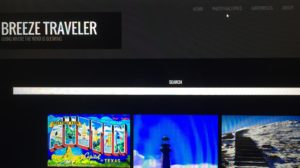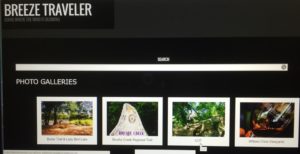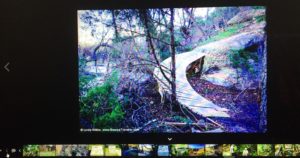When viewing the photo galleries, you’ll want to access the photo titles and captions which go hand-in-hand with the photos to tell the complete story.
To do so, follow the steps below:
2. Choose a gallery to view & click on it. In this example, we chose the COT gallery.
3. Click on the white arrow pointing upwards mid-way across the bottom of the screen to display viewing options.
4. Icons will appear in lower left-hand corner of the screen and a thumbnail strip of the photo gallery will display across the bottom. There will be numbers in the upper left-hand corner of the screen, separated by a forward slash. The first number indicates what place number the photo holds in the gallery and the second number indicates how many total photos are in the gallery.
5. Click on the white lowercase “i” to display the photo title and caption.
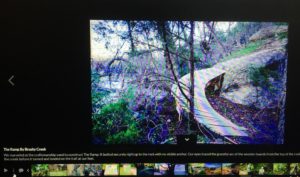
6. The title and caption give you more information about the photo being viewed. Click the white lowercase “i” again and the title and caption no longer display.
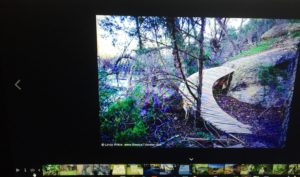
7. Click on the white cloud next to the “i” to access the social sharing feature and to add a comment to a photo.
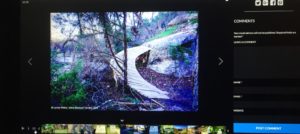
8. Share a photo through social media and/or leave a comment about a photo. When you are finished, click on the white cloud again and the social sharing and comments features will no longer display.